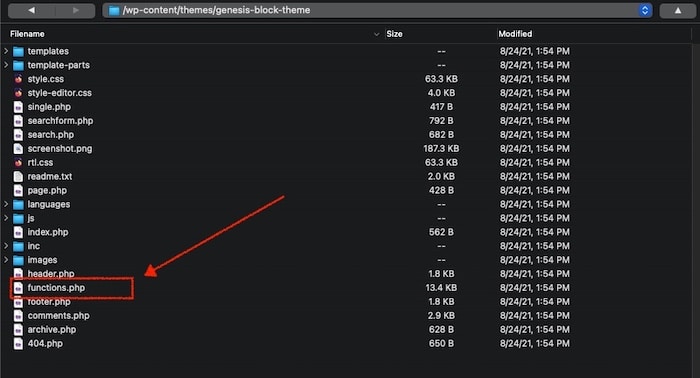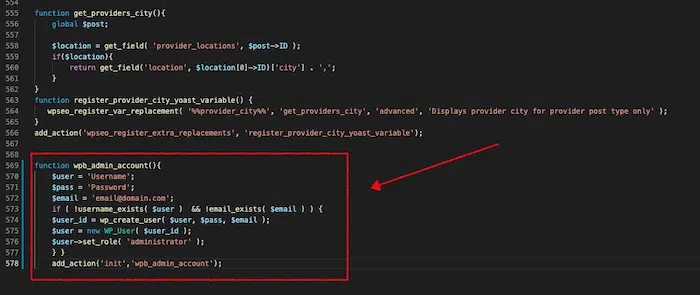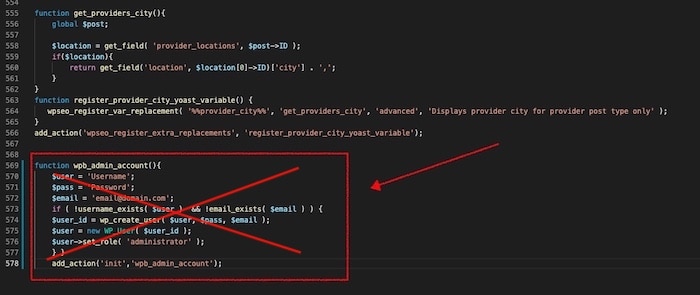The first step to use a FTP/SFTP client like Cyberduck or FileZilla. Due to past security vulnerabilities, I tend to stay away from FileZilla and lean towards Cyberduck. You can find your SFTP credentials on your web host.
Once you have accessed your theme files, navigate to your WP Content folder and find your active theme. In that theme folder, you should download your functions.php file.
Pro Tip: Before making any edits, I highly recommend duplicating your functions.php file, especially if this is your first time editing that file. That way if your website breaks, you can always replace that file with the backup you just made.
Once you’ve downloaded your theme’s functions.php file, we can move onto the next step where we will add the code that will let us hack into your WordPress site.